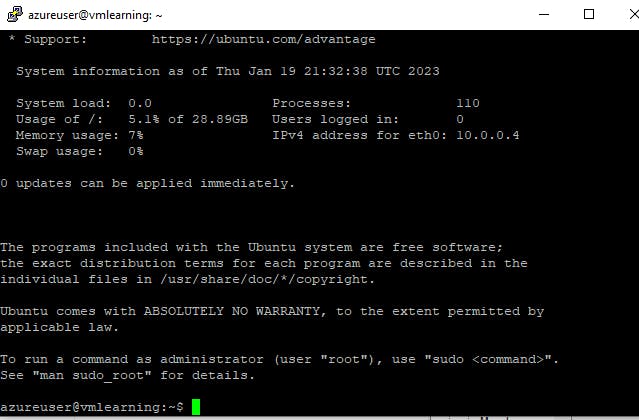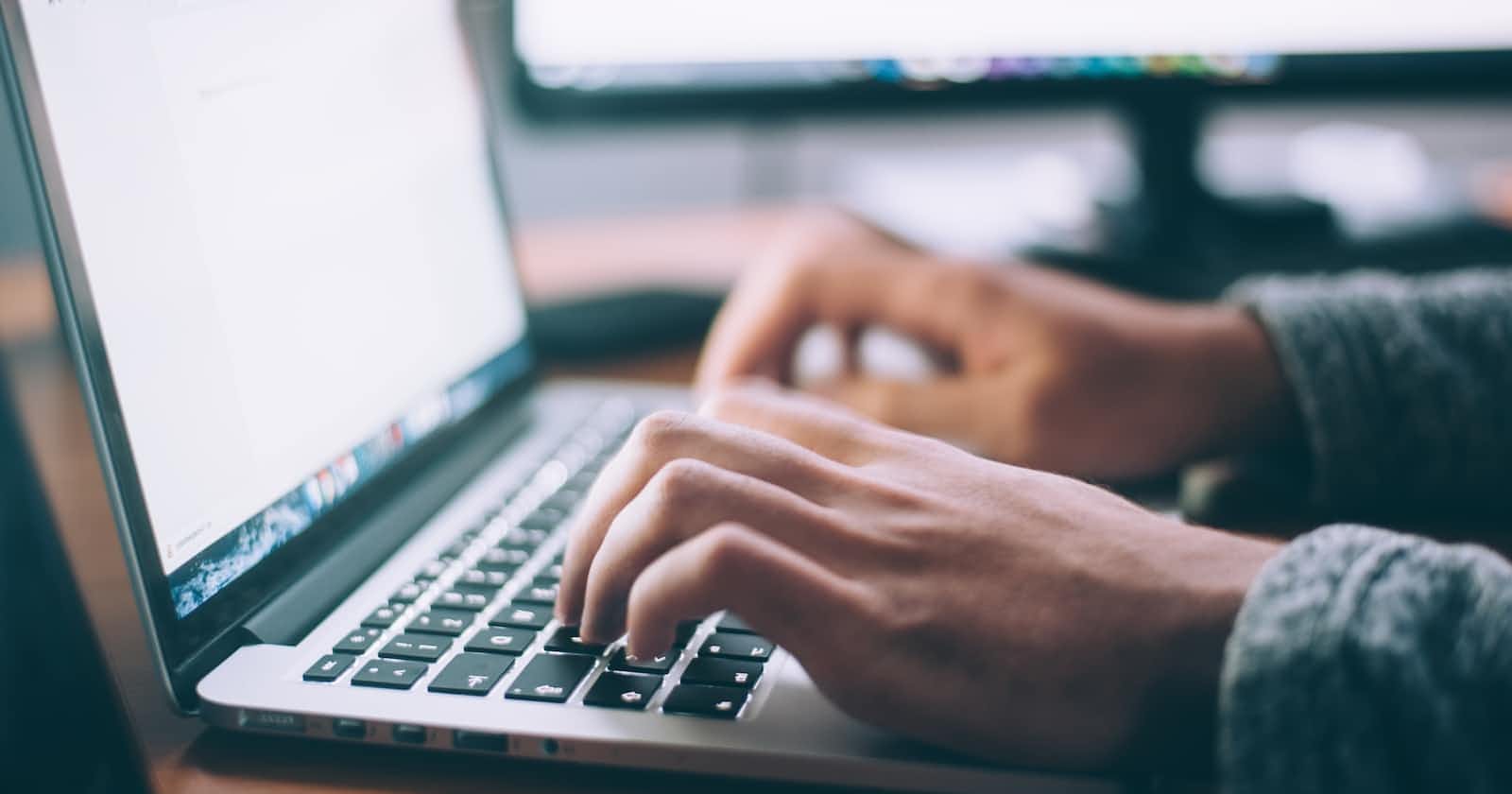Photo by Glenn Carstens-Peters on Unsplash
Creating a Linux VM in Azure and SSH'ing into it using PuTTy
Azure is Microsoft's cloud platform and it allows you to provision resources or consume resources made available to you by Microsoft or other vendors. We'll be provisioning a Linux VM and ssh'ing into it using PuTTy.
Click create a resource in Azure

Click create a virtual machine
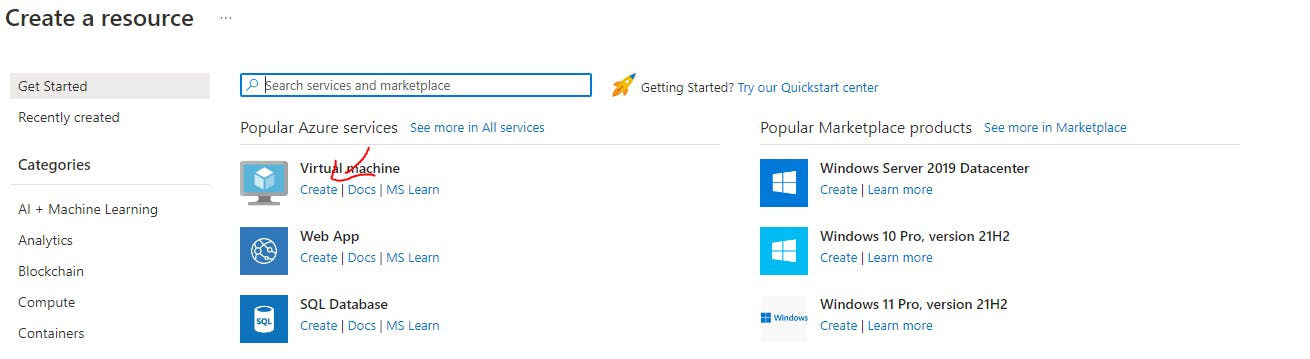
I named the resource group default and the virtual machine vmlearning. I selected the region to be East US and no infrastructure redundancy is required. I selected Ubuntu Server 20.04 as the image.
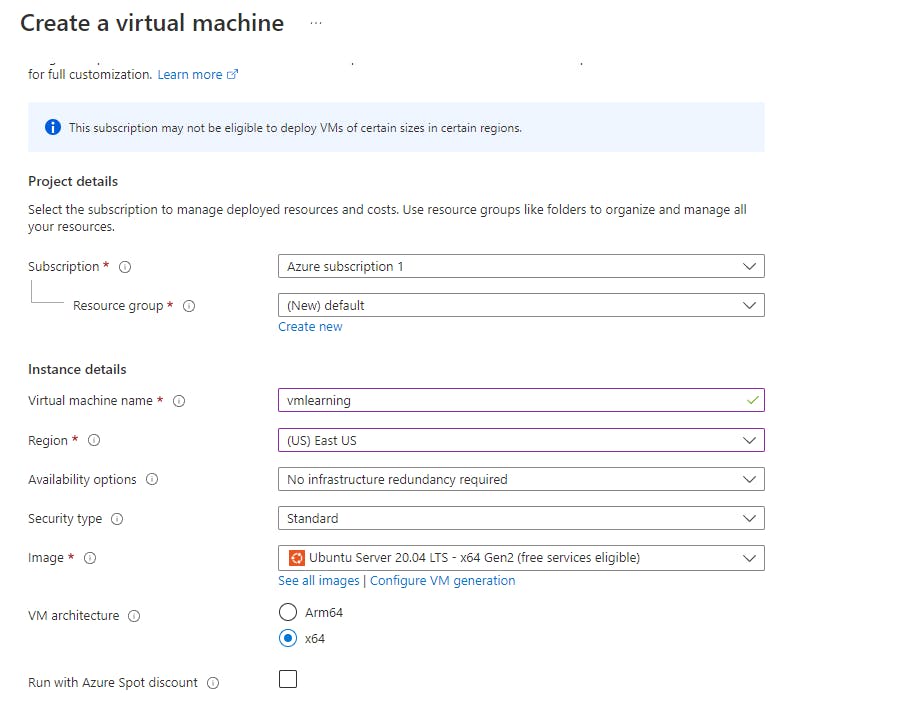
I selected standard_B2s as the size. Click see all sizes for more options. I left the default values for username, public key source and key pair name. Make sure SSH is selected for inbound ports. Click next.
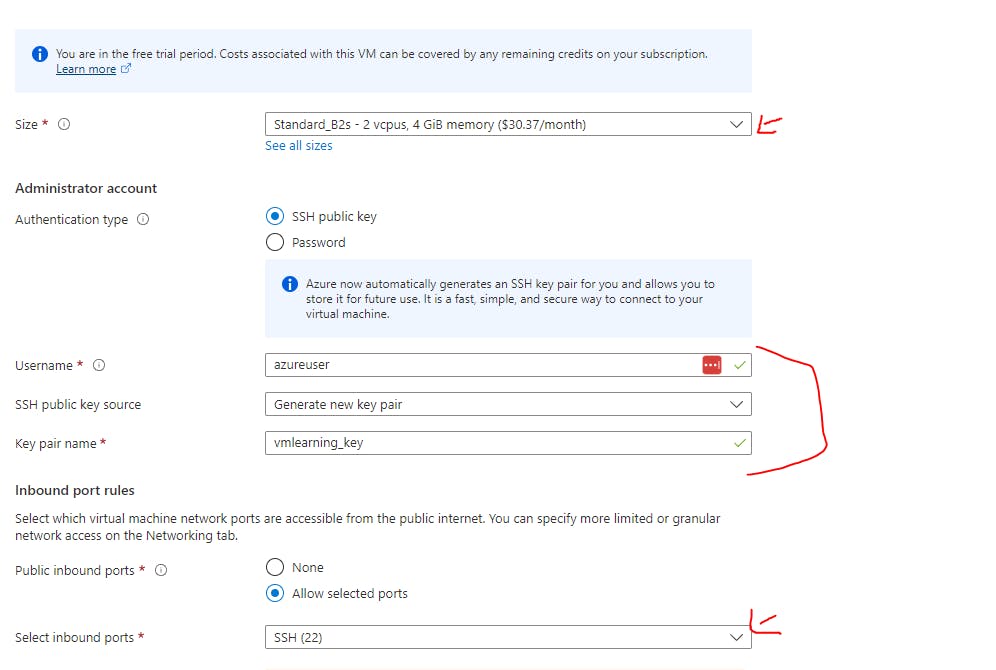
Select standard storage for the OS disk type. Then click the monitoring tab.

Disable boot diagnostics. This is for troubleshooting boot errors. Click review and create.
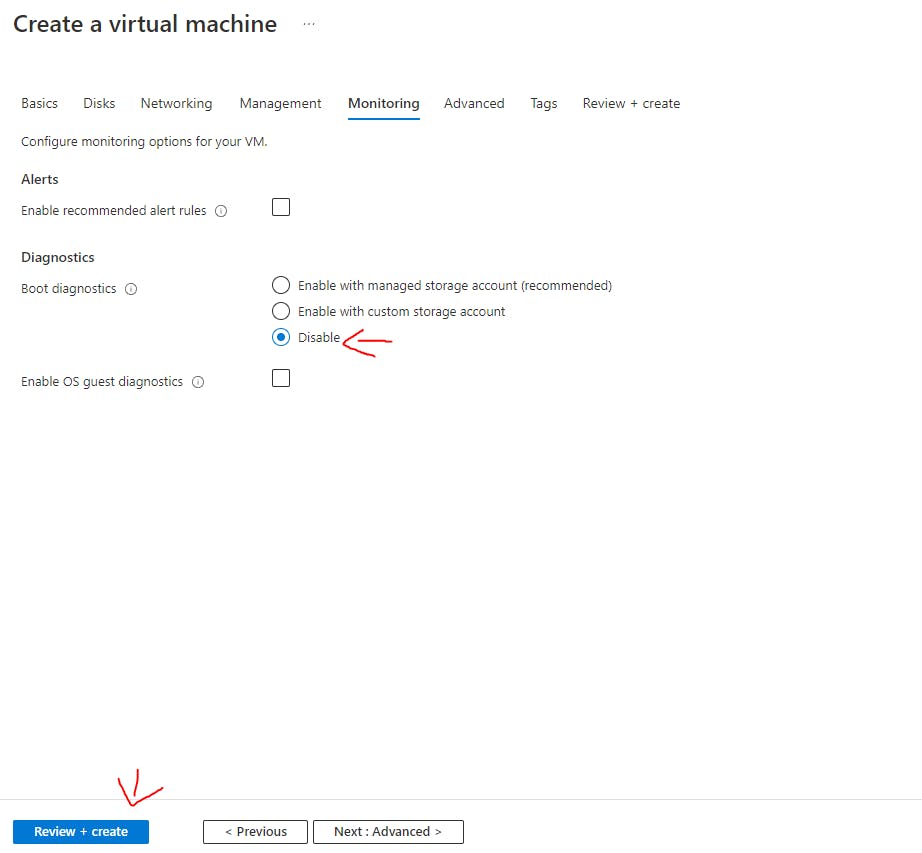
Download the private key and create the resource when prompted. Then download putty and puttygen.
https://www.puttygen.com/download.php?val=4
https://www.chiark.greenend.org.uk/~sgtatham/putty/latest.html
Click go to resource in the Azure portal to view your VM.
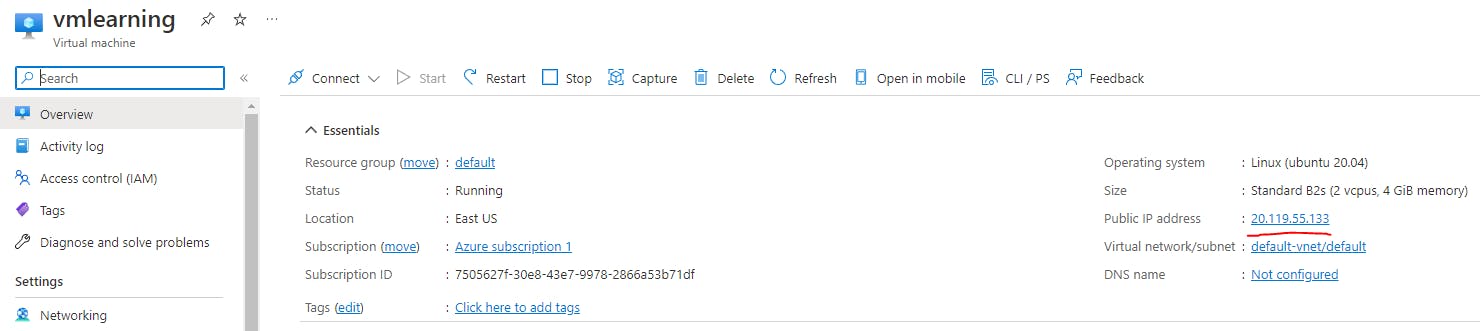
Open PuTTYgen and click conversions>import key. Upload the private key that was downloaded. Click save private key.

Now open PuTTY and enter the public IP address of your VM.
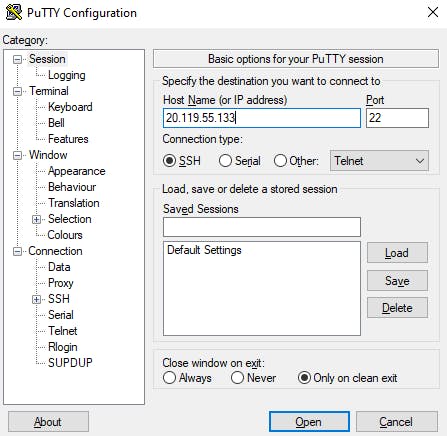
Go to the SHH>Auth>credentials tab. Upload the private key file that was saved. Then click open>accept the prompt.

Enter the username you chose when provisioning the VM in the Azure portal. Viola! We're in. We've successfully SSH'd into our Azure Linux virtual machine from windows using PuTTy.